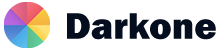Accordion
Basic Example
Using the card component, you can extend the default collapse
behavior to create an accordion.To properly achieve the accordion style, be sure to
use .accordion as a wrapper.
.accordion-body, though the transition does
limit overflow.
.accordion-body, though the transition does
limit overflow.
.accordion-body, though the transition does
limit overflow.
Flush Accordion
Add .accordion-flush to remove the default
background-color, some borders, and some rounded corners to render
accordions edge-to-edge with their parent container.
.accordion-flush class. This is the first item's accordion
body.
.accordion-flush class. This is the second item's accordion
body. Let's imagine this
being
filled with some actual content.
.accordion-flush class. This is the third item's accordion
body. Nothing more exciting
happening here in terms of content, but just filling up the space to
make it look, at least at first
glance, a bit more representative of how this would look in a real-world
application.
Always Open Accordion
Omit the data-bs-parent attribute on each
.accordion-collapse to make accordion items stay open when another item
is opened.
.accordion-body, though the transition does
limit overflow.
.accordion-body, though the transition does
limit overflow.
.accordion-body, though the transition does
limit overflow.