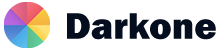Collapse
Default Example
Click the buttons below to show and hide another element via class changes:
.collapsehides content.collapsingis applied during transitions.collapse.showshows content
Generally, we recommend using a button with the data-bs-target attribute. While not recommended from a semantic point of view, you can also use a link with the href attribute (and a role="button"). In both cases, the data-bs-toggle="collapse" is required.
Horizontal
The collapse plugin also supports horizontal collapsing. Add the .collapse-horizontal modifier class to transition the width instead of height and set a width on the immediate child element. Feel free to write your own custom Sass, use inline styles, or use our width utilities.
Multiple Targets
A <button> or <a> can show and hide multiple elements by referencing them with a selector in its href or data-bs-target attribute.
Multiple <button> or <a> can show and hide an element if they each reference it with their href or data-bs-target attribute